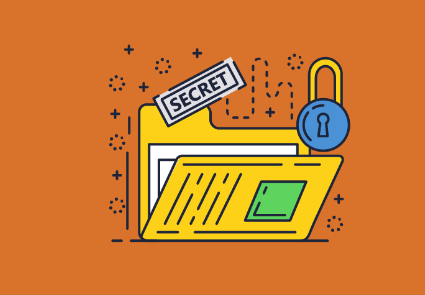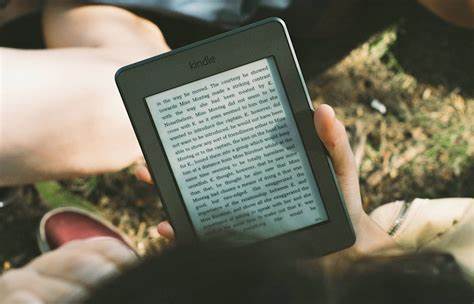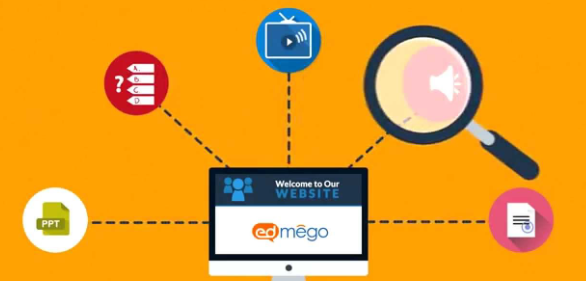How to Split a Large PDF File into Smaller Parts
In the realm of digital document management, dealing with a large PDF file can be a cumbersome task. Uploading, sharing, or even viewing such files may pose challenges. Fortunately, there’s a simple solution – splitting the large PDF into smaller, more manageable parts. In this guide, we’ll explore easy and effective methods to divide your large PDF file, empowering you with a more organized and accessible document structure.
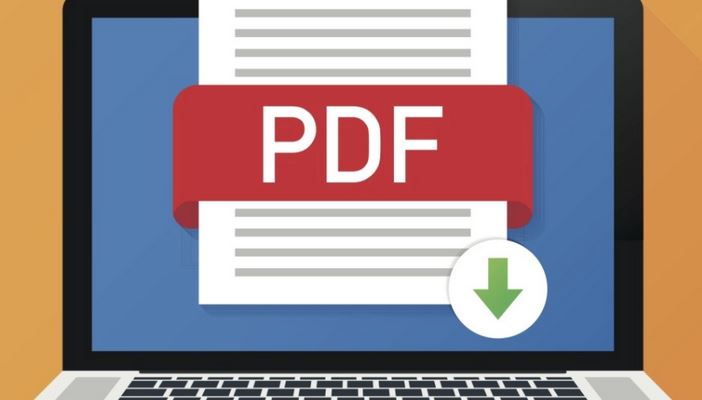
Understanding the Challenges of Large PDF Files
Before diving into the solution, it’s crucial to comprehend the challenges posed by a large PDF file. These challenges may include slow loading times, difficulties in sharing via email or online platforms, and a general lack of user-friendliness. By splitting the file, you address these issues head-on, ensuring a smoother experience for both you and the recipients of your documents.
Method 1: Using Online PDF Splitting Tools
One of the quickest and simplest ways to split a large PDF file is by leveraging online PDF splitting tools. Platforms like SmallPDF, PDFSplit, and iLovePDF offer intuitive interfaces that guide you through the process. Upload your large PDF, select the pages or size ranges to split, and let the tool do the rest. Once split, download the smaller files – it’s that easy.
Method 2: Splitting PDFs Using Adobe Acrobat Reader
If you prefer a desktop solution, Adobe Acrobat Reader provides a robust method for splitting a large PDF file. Open your PDF in Acrobat Reader, navigate to the “Organize Pages” tool, and select “Split.” Specify the number of pages or size for each split file. This method gives you more control over the splitting process, making it suitable for specific organizational needs.
Method 3: Utilizing PDF Editing Software
For users who regularly work with PDFs and require additional editing capabilities, PDF editing software like PDFelement or Foxit PhantomPDF can be your go-to solution. These tools not only allow you to split a large PDF file but also provide a suite of editing features. Cut, rearrange, and save your PDFs with ease, all within a user-friendly interface.
Method 4: Splitting PDFs Through Google Chrome
Surprisingly, Google Chrome offers a straightforward solution for splitting a large PDF file. Open your PDF in Chrome, print the file, and choose “Save as PDF” while selecting a specific range of pages. This method is quick and requires no additional software installations. It’s an excellent option for users who prefer a browser-based solution.
Advanced Tips for Efficient PDF Splitting
Consider the Purpose of Each Split
Before splitting your PDF, define the purpose of each resulting file. This ensures that each smaller document serves a specific function, making your document organization more effective.
Utilize Naming Conventions
When saving the split PDFs, use clear and descriptive names. This practice enhances the identification of each file’s content, streamlining your document management process.
Test the Splitting Outcome
Before finalizing the split, review the resulting files to ensure that the division aligns with your expectations. This proactive step prevents any surprises when sharing or accessing the split documents.
Implement Security Measures
When dealing with sensitive information, consider implementing security measures during the PDF splitting process. Password-protecting individual split files adds an extra layer of protection, ensuring that only authorized individuals can access the content.
Explore Batch Processing Options
For users dealing with numerous large PDF files, exploring batch-processing options can be a time-saving strategy. Certain PDF splitting tools and software allow you to process multiple files simultaneously, streamlining the overall workflow.
Conclusion
In conclusion, splitting a large PDF file is a practical and valuable skill for anyone dealing with digital documents. Whether you opt for online tools, desktop software, or browser-based methods, the key is to find an approach that aligns with your preferences and specific needs. By following the methods outlined in this guide, you’ll transform unwieldy PDFs into organized, accessible, and more user-friendly documents.