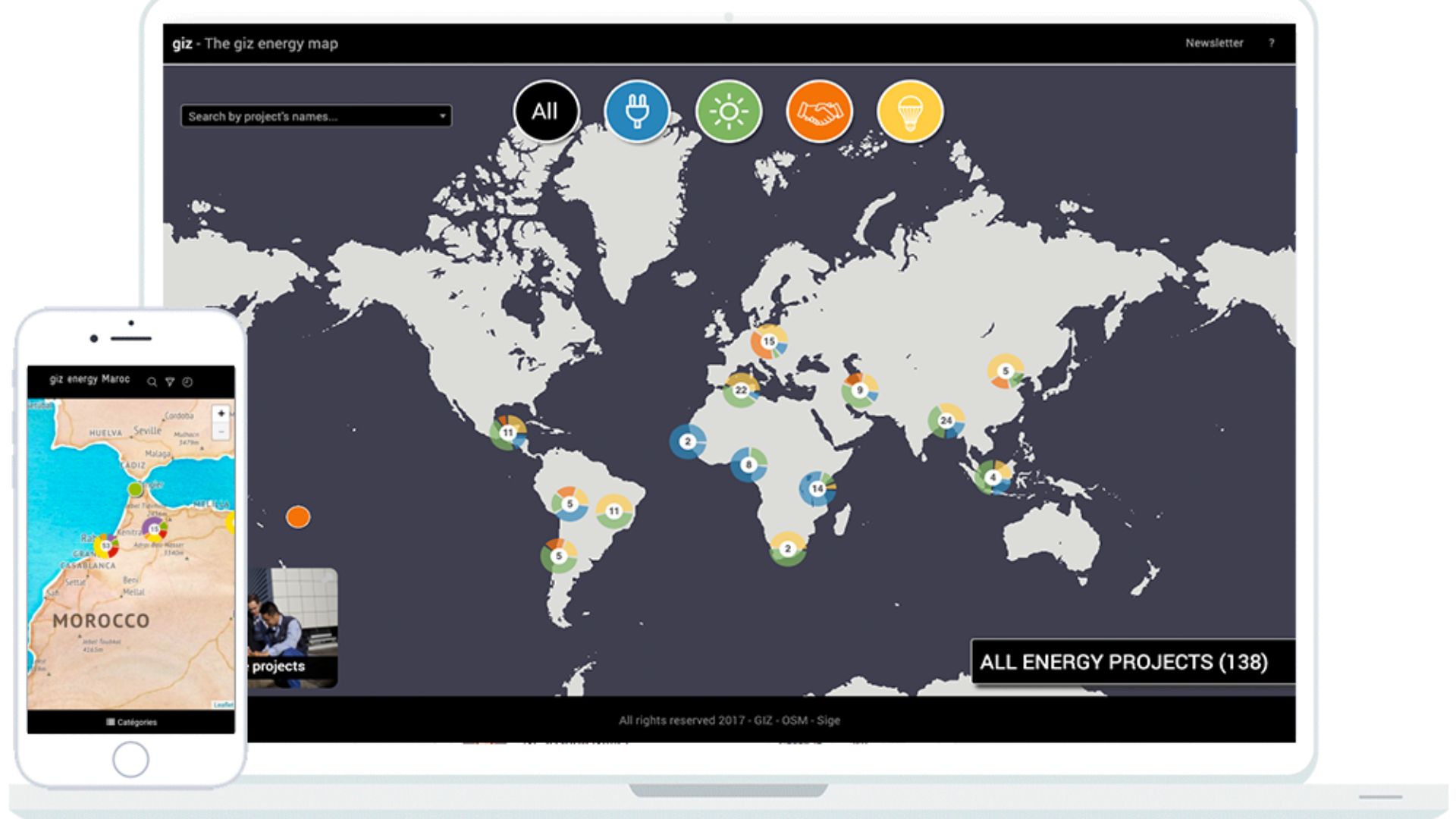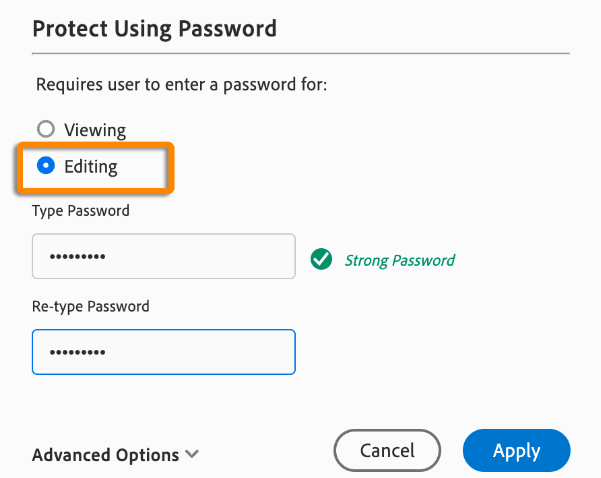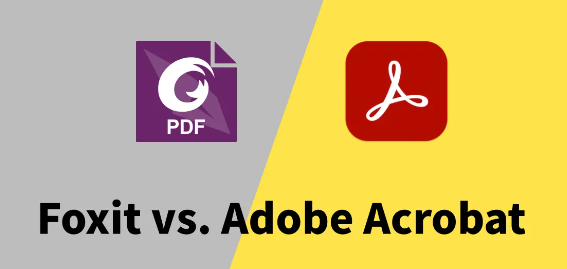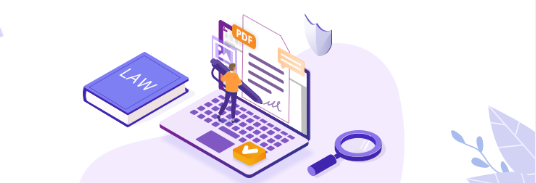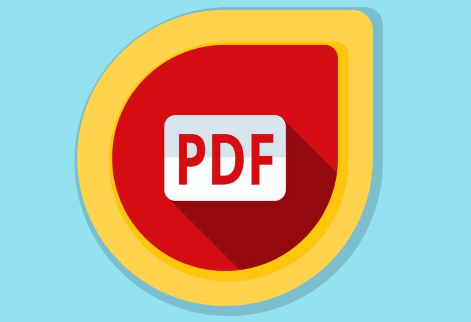How to Add Interactive Maps to PDF Documents
Incorporating interactive maps into your PDF documents can enhance the user experience and provide valuable information in a visually appealing way. Follow these simple steps to seamlessly integrate interactive maps into your PDFs.
Choosing the Right Mapping Tool
The first step in adding interactive maps to your PDF documents is selecting the right mapping tool. There are several options available, including Google Maps, Mapbox, and Leaflet. Consider factors such as customization options, ease of use, and compatibility with your PDF editing software.
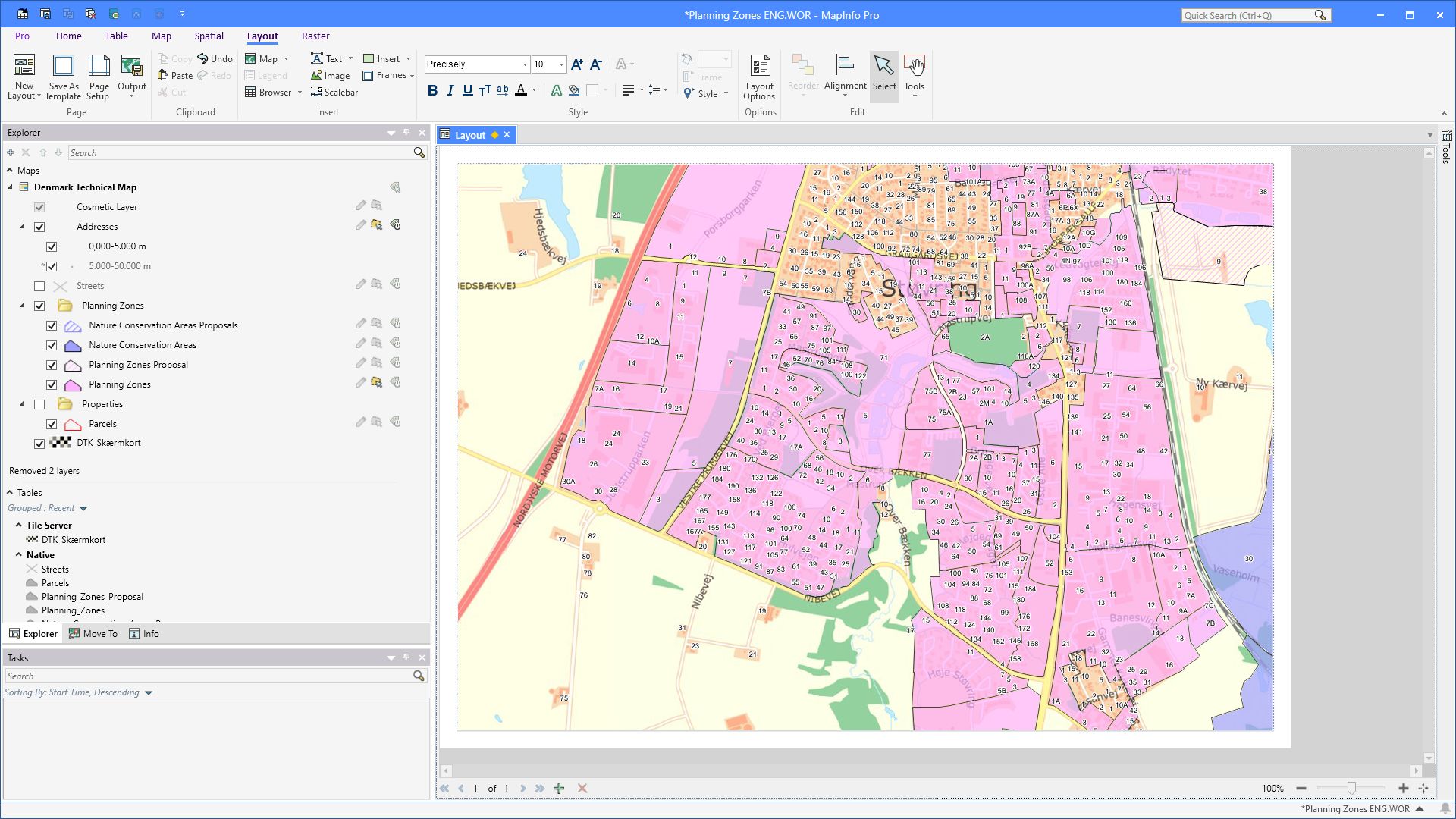
Creating Your Map
Once you’ve chosen a mapping tool, it’s time to create your interactive map. Start by entering the location or locations you want to display on the map. You can add markers, labels, and other customizations to make your map more informative and visually appealing.
Exporting the Map as an Image
After creating your interactive map, export it as an image file. Most mapping tools allow you to export maps in formats such as PNG or JPEG. Choose the highest resolution available to ensure that your map looks crisp and clear when embedded in your PDF document.
Embedding the Map in Your PDF
Now that you have your map image, it’s time to embed it in your PDF document. Open your PDF editing software and insert the map image into the desired location in your document. You can resize and position the map as needed to fit the layout of your PDF. Navigate to the location in your PDF document where you want to insert the map image. Use the “Insert” or “Add Image” function in your PDF editing software to import the map image file from your computer. Ensure that the embedded map image is compatible with your PDF document and displays correctly.
Adding Interactivity to the Map
To truly make your map interactive, consider adding clickable elements such as markers or hotspots. These can link to additional information, websites, or other sections of your PDF document. Most PDF editing software allows you to add hyperlinks to images, making it easy to create interactive maps that engage your audience. This could include descriptions, images, videos, or external websites with more details about the area. Therefore, providing supplementary information enhances the user experience and adds depth to your interactive map.
Testing and Reviewing
Before finalizing your PDF document, it’s essential to test the interactive map to ensure that it functions correctly. Click on each interactive element to verify that it links to the intended destination and that the map displays correctly on different devices and screen sizes. Open your PDF on various devices and screen sizes to check how the interactive map displays. Test it on desktop computers, laptops, tablets, and smartphones to ensure compatibility across different platforms. Therefore, pay attention to any issues such as layout distortion or elements not rendering correctly.
Saving and Sharing Your PDF
Furthermore, consider the best distribution method for your document, whether it’s via email, a website, or a file-sharing platform. Be sure to provide clear instructions on how to navigate the interactive map within the PDF. Regardless of the distribution method you choose, it’s essential to include clear instructions on how to navigate the interactive map within the PDF. Explain how to access the map, interact with clickable elements, and navigate between different sections if applicable. Use simple language and step-by-step instructions to ensure your audience can easily understand and engage with the map.
Conclusion
In conclusion, adding interactive maps to your PDF documents is a straightforward process that can significantly enhance the readability and engagement of your content. By following these simple steps, you can create dynamic and informative PDFs that captivate your audience and convey valuable information in an interactive format.