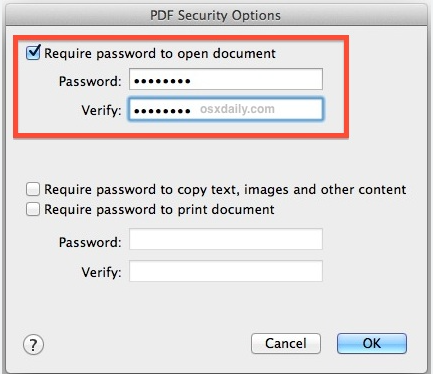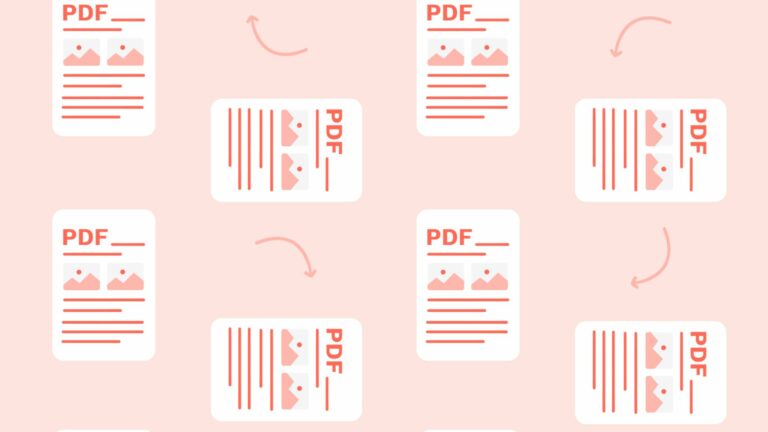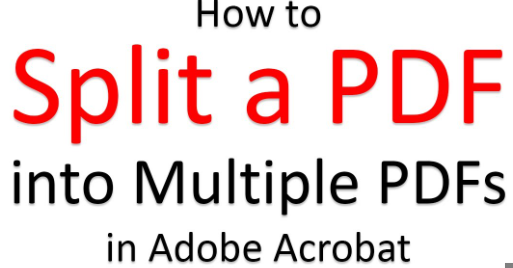Strengthening PDF Document Security
In an era defined by digital information sharing, ensuring the security of your PDF documents is paramount. Shielding your sensitive data from prying eyes and potential data breaches begins with establishing robust passwords. This essay provides a thorough exploration of how to set secure passwords for your PDF files, empowering you to maintain the confidentiality of your documents.
Recognizing the Significance of Passwords
Passwords serve as the initial barrier against unauthorized access to your PDF documents. They act as the frontline defense mechanism, safeguarding your valuable information from breaches and intrusions. Without a strong password, your documents remain vulnerable to unauthorized viewing and tampering.
Choosing a Resilient Password
Before delving into the steps of creating a password for your PDF documents, it is essential to understand the attributes of a strong password. A strong password should consist of a blend of uppercase and lowercase letters, numbers, and special characters. Moreover, it should have a minimum length of 12 characters to ensure maximum security.

PDF Document Security
Transitioning to the Password Setup Process
Having grasped the importance of robust passwords, let’s now explore the procedure for establishing them.
Step 1: Access Your PDF Document
Initiate the process by opening the PDF document you intend to secure. You can achieve this by either double-clicking the file or employing your preferred PDF reader software.
Step 2: Navigate to Document Security
Proceed to the “File” menu and select “Properties.” Within this menu, click on the “Security” tab, which is where you will configure your password settings.
Step 3: Opt for Password Security
Under the “Security Method” dropdown menu, opt for “Password Security.” This selection enables you to set both a user password and an owner password for your document.
Transitioning to Setting User and Owner Passwords
Now that “Password Security” has been selected, let’s proceed to establish the user and owner passwords.
Step 4: Establish the User Password
The user password is the key required for individuals to access and view the PDF. Click “Set Password” and devise a strong user password. To enhance security, confirm the password by entering it again. Choose a password that is easy for you to remember but challenging for others to guess.
Step 5: Define the Owner Password
The owner password offers additional permissions, such as editing and printing. Set the owner password in the same manner as the user password, ensuring it differs from the user password for heightened security.
Transitioning to Document Accessibility
With both user and owner passwords established, it’s crucial to understand how users will access the secured PDF.
Step 6: Preserve Your Changes
After configuring both passwords, click “OK” to save your alterations. Don’t forget to save the document itself to activate the password protection.
Step 7: Verify Your Passwords
To ensure that your PDF is securely protected, close the document and reopen it. You should be prompted to input the user password to gain access. Test both passwords to confirm that they function as intended.
Conclusion
The process of setting secure passwords for your PDF documents is an indispensable step in safeguarding your sensitive information against unauthorized access and potential breaches. By adhering to the steps outlined above and crafting strong, unique passwords, you can heighten your document security and approach data sharing and storage with confidence.
Remember to periodically update your passwords and share them exclusively with trustworthy individuals. These security measures will empower you to share and store PDFs without apprehension about potential security lapses.
In summary, safeguard your PDF documents with robust passwords to shield your data effectively. Commence by selecting a sturdy password, then follow the comprehensive steps presented here to set both user and owner passwords for your documents.