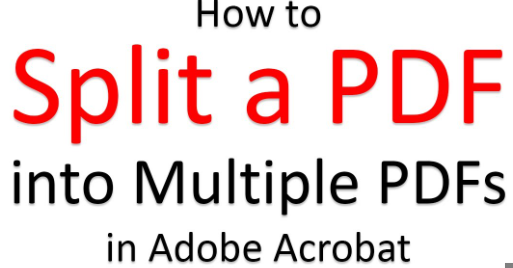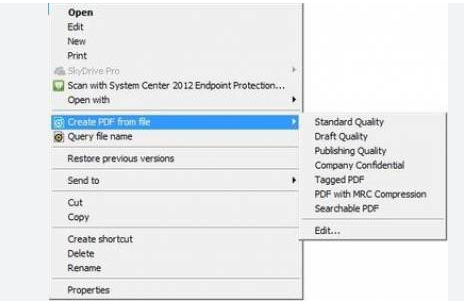Effortlessly Splitting PDF Pages
Have you ever received a lengthy PDF document and wished to extract specific pages from it? Well, you’re in luck! In this guide, we’ll walk you through the simple process of separating each page of a PDF document into individual files. Whether you’re a student, professional, or simply looking to streamline your PDF management, this step-by-step tutorial will help you achieve your goal.
Exploring Your Options
Firstly, it’s essential to know that there are various methods to split PDF pages. The choice of method depends on your preferences and available tools. Let’s delve into some popular options:
- Using Online Tools: To begin, you can opt for online PDF splitting tools like Smallpdf, PDF2Go, or Adobe’s online platform. These platforms require no installation and are user-friendly.
- Dedicated Software: Alternatively, you can download PDF software such as Adobe Acrobat Reader, Nitro Pro, or PDFsam. These programs offer more advanced features for managing PDFs.
- Built-in Methods: Some operating systems and software, like MacOS Preview or Microsoft Word, provide built-in options for splitting PDFs.
Online Tools – A Quick Overview
Now, let’s explore the online method in more detail. Online tools are incredibly convenient and accessible from any device with an internet connection. Here’s how you can utilize them:
- Access an online PDF splitting tool of your choice.
- Upload the PDF file you want to split.
- Select the specific pages you wish to isolate or choose to split the entire document.
- Click on the “Split” or “Extract” button.
- Download the individual page files generated.

Splitting PDF Pages
Dedicated Software – A Deeper Dive
If you prefer dedicated software, consider the following steps:
- Install your chosen PDF software.
- Open the PDF document in the software.
- Navigate to the “Page” or “Tools” menu.
- Choose the “Split” or “Extract” option.
- Specify the page range or conditions for splitting.
- Execute the command, and your pages will be separated.
Built-in Methods – A Simplified Approach
For those who prefer simplicity, built-in methods offer a straightforward solution:
- Open the PDF document using the appropriate built-in software.
- Locate the “Split” or “Extract” option within the menu.
- Follow the on-screen instructions to specify your page-splitting preferences.
- Save the resulting individual pages.
Conclusion
Whether you opt for online tools, dedicated software, or built-in methods, splitting PDF pages has never been easier. You now have the knowledge and options to choose the method that best suits your needs. Say goodbye to sifting through lengthy PDFs and hello to efficiently organizing your documents.
By following the steps outlined in this guide, you can quickly and effectively isolate each page of a PDF, simplifying your document management tasks. Whether you’re a student managing study materials, a professional organizing reports, or simply tidying up your digital files, this skill will undoubtedly prove valuable.
So, next time you receive that bulky PDF, don’t fret! Armed with the knowledge from this guide, you can easily split and conquer your PDF pages, saving you time and enhancing your productivity.