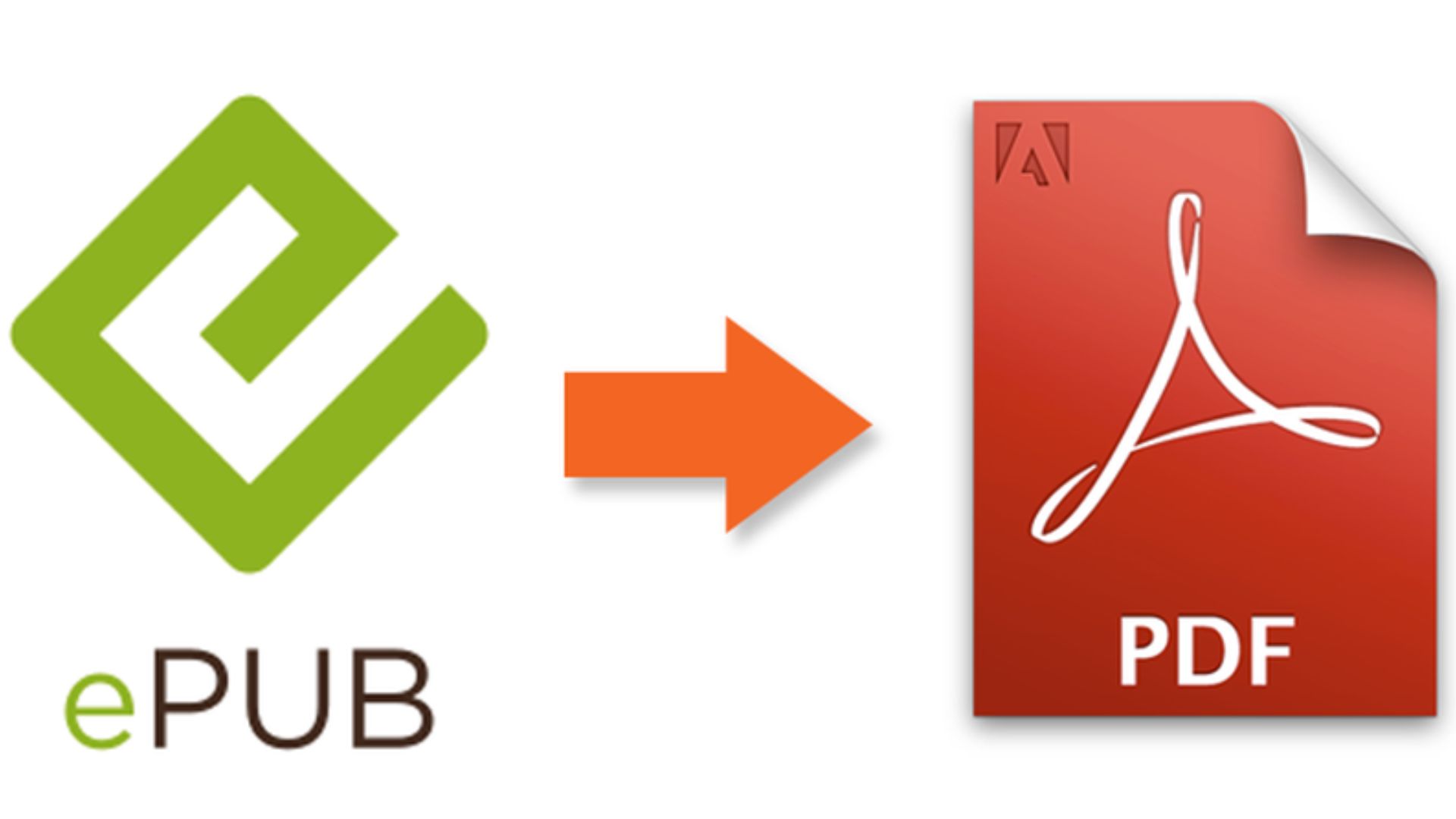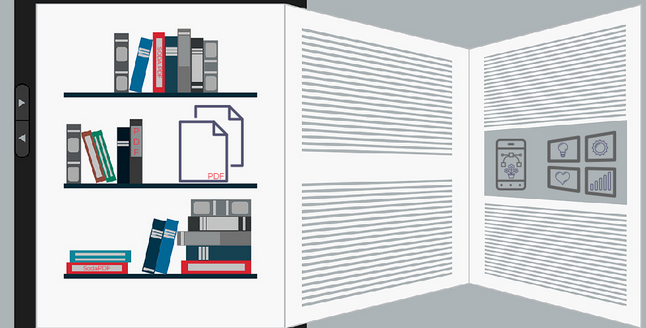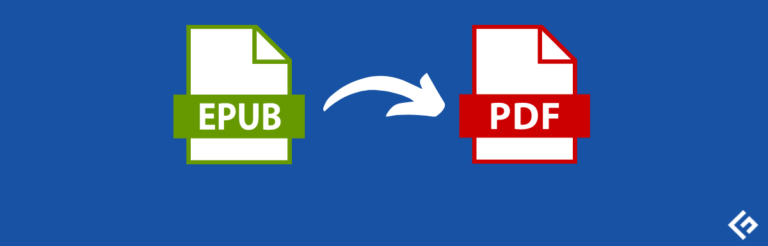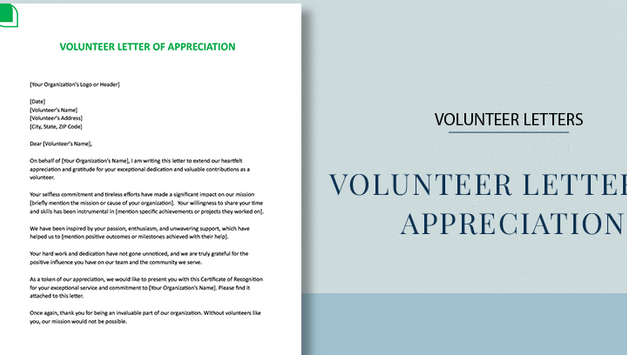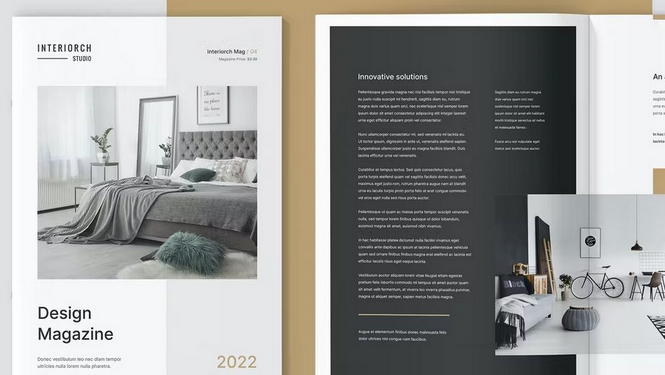EPUB to PDF Conversion: Splitting and Merging Files
When it comes to managing digital documents, merging files is a common task that can streamline your workflow and improve your organization. In this article, we’ll explore the process of merging EPUB files into a single PDF document. Hence, offering step-by-step guidance and helpful tips for seamless file consolidation.
Understanding File Merging
Merging files involves combining multiple documents into one cohesive file. Whether you’re consolidating chapters of an eBook or merging several reports into a single document, the process simplifies document management and enhances accessibility. By merging EPUB files into a PDF format, you can create a unified document that is easy to share, store, and distribute.
Choosing the Right Tool
To merge EPUB files into a PDF, you’ll need access to a reliable file conversion tool or software. Several online platforms and desktop applications offer file-merging capabilities. Hence, allowing you to combine multiple EPUB files into a single PDF document effortlessly. Select a tool that supports EPUB to PDF conversion and offers intuitive merging features for a seamless user experience.
Step-by-Step Guide to Merging EPUB Files
Select Your Files
Selecting your files is a crucial first step in the merging process. Take the time to carefully review and choose the EPUB files that you want to merge into a single PDF document.
Ensure that you consolidate the intended content and properly organize the selected files. Consider factors such as file size, relevance, and content consistency when making your selections. Additionally, verify that all files are accessible and located in a convenient location for easy retrieval during the merging process. By thoughtfully selecting your files upfront, you can streamline the merging process and avoid unnecessary complications later on.
Open the Conversion Tool
Open the Conversion Tool, then access the chosen file conversion software or application. Navigate to the merging feature within the tool. Follow the prompts provided by the software to open the EPUB files you intend to merge. Ensure that you select files containing the content you wish to consolidate and organize them appropriately within the tool’s interface.
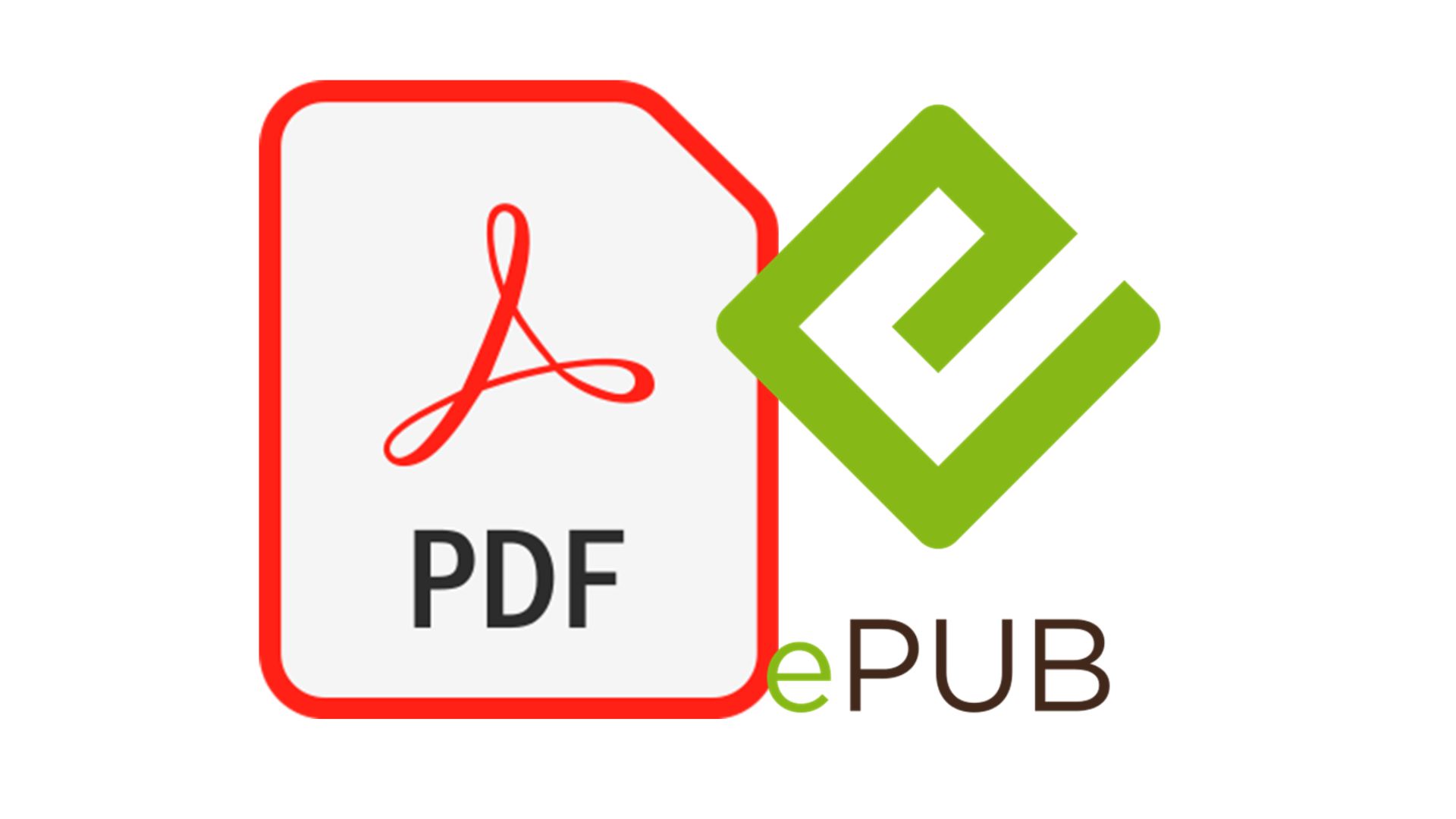
Adjust Settings (if necessary)
Depending on the tool you’re using, you may have the option to adjust settings such as page orientation, margins, and layout. Customize these settings according to your preferences and requirements. Adjust settings (if necessary) within the tool you’re using. Hence, customizing options such as page orientation, margins, and layout according to your preferences and requirements.
Initiate the Merge Process
Once you’ve selected the desired EPUB files and configured the settings, initiate the merge process. The tool will compile the selected files and generate a single PDF document containing all merged content. Initiate the merge process once you have selected the desired EPUB files and configured the settings. The tool will compile the selected files and generate a single PDF document containing all merged content.
Conclusion
Merging EPUB files into a single PDF document offers a convenient solution for consolidating digital content and enhancing document management. This process not only simplifies file organization but also facilitates easier sharing and viewing of content across different platforms and devices.
By following the simple steps outlined in this guide, you can efficiently merge multiple EPUB files into a cohesive PDF format. Additionally, consider exploring further customization options within your chosen merging tool to tailor the PDF output to your specific needs. For example, you may have the option to add bookmarks, headers, footers, or other elements to enhance the readability and navigability of the resulting document. Streamlining your workflow through EPUB to PDF conversion not only saves time but also promotes better accessibility to your digital content.