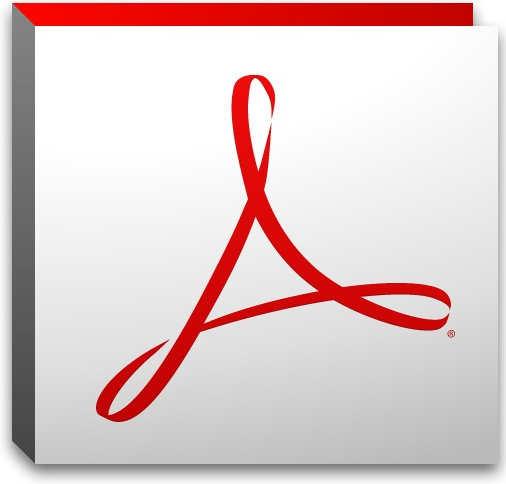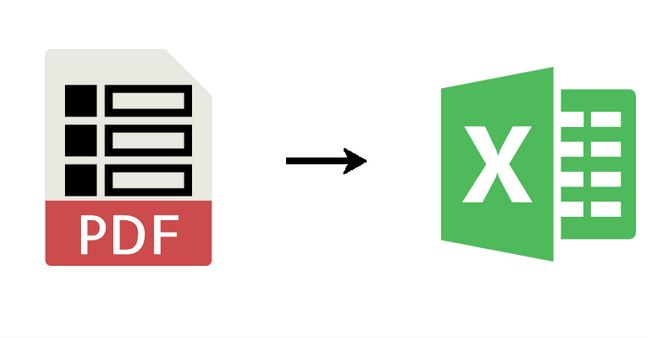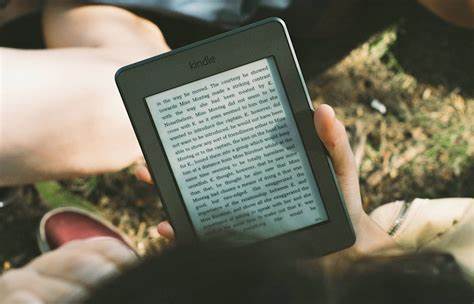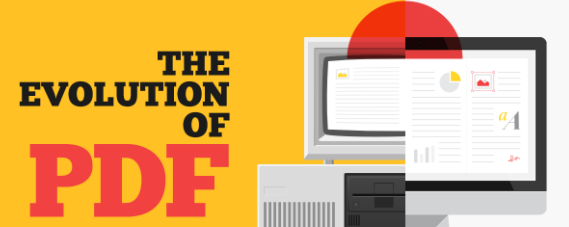Getting Started with Adobe Acrobat: A Beginner’s Guide
Adobe Acrobat is a versatile software that allows you to create, view, edit, and manage PDF (Portable Document Format) files. PDFs are widely used for sharing documents as they preserve the document formatting, making it accessible across various devices and platforms. Adobe Acrobat, the gold standard in PDF tools, offers a range of features designed to streamline your workflow and enhance your document management capabilities.

Downloading and Installing Adobe Acrobat
To embark on your Adobe Acrobat journey, you first need to download and install the software. Visit Adobe’s official website, navigate to the Acrobat page, and choose the appropriate plan for your needs. Once selected, follow the download and installation prompts. After successful installation, launch the software and you’re ready to begin exploring its features.
Navigating the Interface
Adobe Acrobat presents a user-friendly interface, designed to simplify your PDF management tasks. The interface typically includes a toolbar at the top, a navigation pane on the left, and the main workspace in the center where you can view and edit PDFs. Familiarize yourself with the layout, as a good understanding of the interface is essential for efficient use of the software.
Opening and Viewing PDFs
To open a PDF in Adobe Acrobat, click on “File” in the top menu, then select “Open…” and choose the PDF you wish to view. Adobe Acrobat provides various viewing options like Single Page view, Continuous Scroll, or Two-Page view. Experiment with these options to find the viewing mode that suits your preference.
Basic Editing Features
Adobe Acrobat offers fundamental editing features that allow you to modify your PDF documents. You can add text, images, and shapes, as well as highlight or strike through text. To access these features, click on the “Edit PDF” tool in the right pane. From there, select the appropriate editing tool and apply the desired changes to your PDF.
Creating PDFs
Adobe Acrobat enables you to create PDFs from various file formats. To create a PDF, click on “File” and choose “Create” or “Create PDF”. You can then select a file to convert into PDF. Alternatively, you can also drag and drop a file directly into the Adobe Acrobat window to start the conversion process.
Organizing Pages and Content
Effectively organizing the pages and content within your PDF is crucial. Adobe Acrobat allows you to rearrange, rotate, insert, or delete pages easily. Simply select the page you wish to modify in the right pane, right-click, and choose the appropriate action. This feature ensures your PDF is presented in the order that best serves its purpose.
Annotating and Reviewing PDFs
Adobe Acrobat offers powerful annotation tools for reviewing and collaborating on PDFs. You can add comments, highlight text, draw shapes, and even attach files. The commenting tools are typically found in the right pane under “Comment”. Utilize these tools to provide feedback and collaborate seamlessly with others.
Saving and Exporting PDFs
Once you’ve made the necessary changes and edits, ensure to save your PDF. Click on “File”, then “Save” or “Save As…” to choose the destination and file name. Additionally, Adobe Acrobat allows you to export PDFs to different formats like Microsoft Word or Excel. This flexibility is useful when you need to share content in different file types.
Conclusion
This beginner’s guide to Adobe Acrobat provides a foundational understanding of the software’s basic functionalities, navigation, and essential tools. As you familiarize yourself with the interface and features, you’ll be well-equipped to efficiently create, edit, and manage PDFs for various personal and professional purposes.