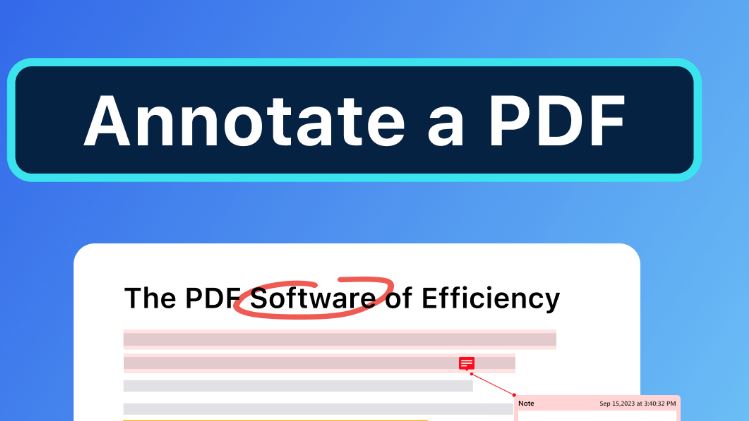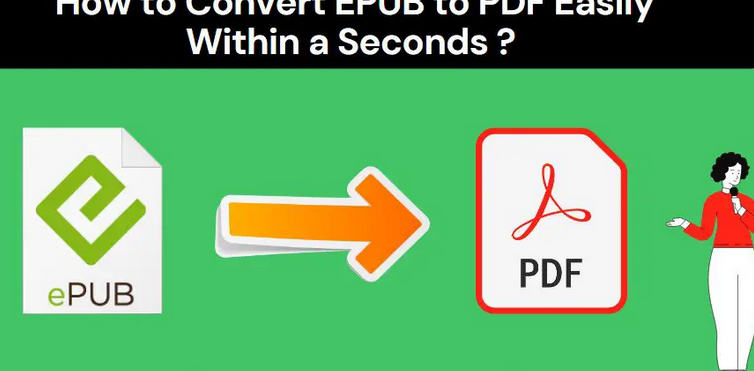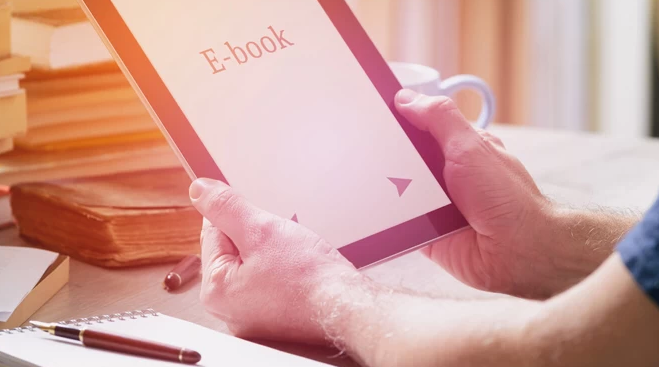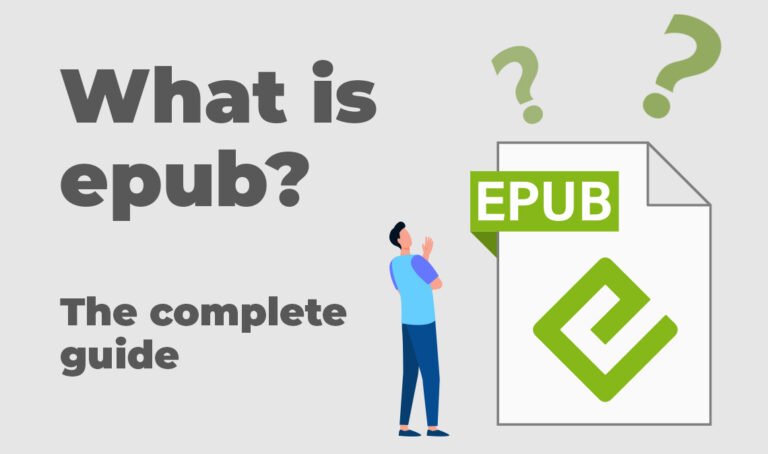How to add Annotations to a PDF converted from EPUB
Annotations offer a dynamic way to interact with your documents, providing insights, feedback, and personal notes. In this guide, we will step through the process of adding annotations to a PDF that you have converted from EPUB, enhancing your reading and collaboration experience.
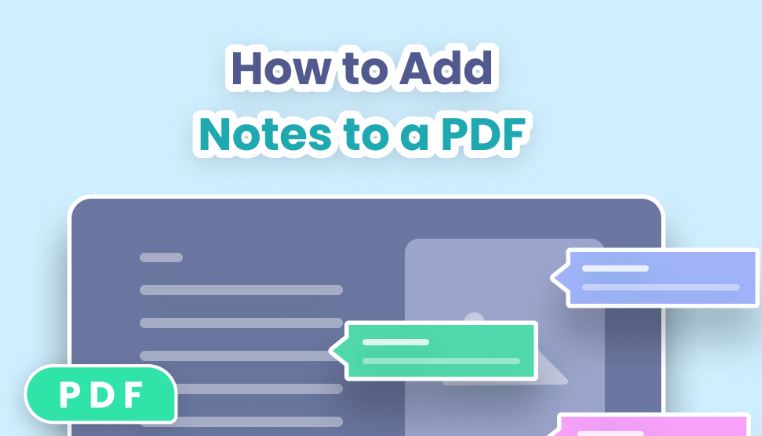
Understanding Annotations and Their Importance
Remarks serve as valuable additions to your PDF, allowing you to highlight key points, jot down thoughts, and collaborate with others seamlessly. Before diving into the process, let’s explore why annotations are essential for a more engaging reading experience.
Choosing the Right PDF Reader with Annotation Features
Selecting a PDF reader that supports remark features is the initial step. Popular options include Adobe Acrobat, Foxit Reader, and SumatraPDF, each offering a range of annotation tools to enhance your reading and note-taking experience.
Opening Your Converted PDF
Ensure that the document is compatible with annotation tools by checking the software’s specifications.
Exploring Annotation Options
Most PDF readers provide a toolbar or menu dedicated to annotation tools. Explore these options to familiarize yourself with the range of annotations available, including highlights, text comments, sticky notes, shapes, and drawing tools.
Adding Highlight Annotations
Highlighting is an effective way to emphasize important passages. Use the highlight tool to select text or sections of interest. Customize the colour and opacity to suit your preferences and create a visual guide for easy reference.
Inserting Text Comments
For in-depth analysis or personal reflections, use the text comment tool. Click on the desired location in the PDF, type your comments, and adjust the font, size, and colour as needed. Text comments provide a detailed layer of information.
Utilizing Sticky Notes
Sticky notes act as virtual post-its, allowing you to add brief annotations anywhere in the document. Place sticky notes strategically to capture thoughts, questions, or reminders, enhancing your interaction with the content.
Drawing and Shapes
Enhance your annotations with drawing and shape tools. Circle important details, draw arrows to connect concepts, or use shapes to create visual cues. This adds a layer of visual communication to your annotations.
Highlighting with Underline and Strikethrough
Navigate through your document with the underline and strikethrough tools. Underline key points for emphasis or mark sections with a strikethrough to indicate revisions or deletions, providing clarity and context.
Utilizing Comments and Markup Tools
Many PDF readers offer a dedicated comments and markup section. Explore these tools to access advanced annotation features, including tracking changes, adding stamps, and collaborating with others in real time.
Saving and Sharing Annotated PDFs
Once you’ve added annotations, save your changes to the PDF. Choose a filename that reflects the annotated version.
Tips for Effective Annotation
Incorporate these tips to make your annotation process more effective and streamlined.
Consistency in Color Coding
Assign specific colours to different types of annotations for consistency. For example, use yellow for highlights, blue for comments, and green for sticky notes.
Utilize Keyboard Shortcuts
Speed up the annotation process by learning and utilizing keyboard shortcuts provided by your PDF reader. This can significantly improve your workflow.
Organize Annotations with Layers
If your PDF reader supports layers, consider organizing annotations into layers. This allows you to toggle the visibility of specific types of annotations for a cleaner view.
Employ Collaborative Annotation Tools
For group projects or collaborative reading, explore annotation tools that enable multiple users to add comments and annotations. This fosters effective communication and shared understanding.
Familiarize Yourself with Advanced Features
Delve into the advanced features of your chosen PDF reader, such as the ability to import custom stamps, create text boxes, or even attach multimedia remarks like audio or video clips.
Conclusion
Adding annotations to a PDF converted from EPUB transforms your reading experience into an interactive and collaborative journey. By mastering the annotation tools provided by your PDF reader, you can highlight, comment, and engage with the content in a personalized and insightful manner. Embrace the power of annotations to make your reading sessions more dynamic and meaningful.